Android Survey Wall Preview
If your app is in test mode, you must use a test user. Configure test users in "Test Devices" on the dashboard.
Installation
- Integration guide: See the Android SDK documentation
- Example apps: Available on GitHub
Before You Begin
- You must be on SDK v3.4.2+ to have access to Survey Wall Preview.
- The wall preview feature needs to be enabled and set up by the TapResearch team so please reach out to your account manager when you are ready to get started
- Survey wall preview should be on a dedicated placement, separate from the standard Survey Wall (if applicable)
- Always wait until the SDK is ready (via the
onTapResearchSdkReadycallback or by checkingTapResearch.isReady()) before calling any survey wall preview interfaces
Any other questions? Reach out to your account manager or via Slack and we'll be happy to help!
Introduction
Survey wall preview allows you to provide users with available surveys, directly inside your app. Some benefits of this include:
- Custom UI — Create your own UI presentation with survey tiles/cards
- Direct survey access — Provide users with direct entry into surveys they choose
Key Considerations & UI Design
When designing your survey tiles/cards, consider these elements:
1. The Profile Survey
New users must complete the introductory profile survey before they can access other surveys. For these new users, the SDK will return only this survey until they have completed it.
- Only shown to users that are new to TapResearch
- Will always be returned by itself, with
survey_identifier: 'profile' - Display example:
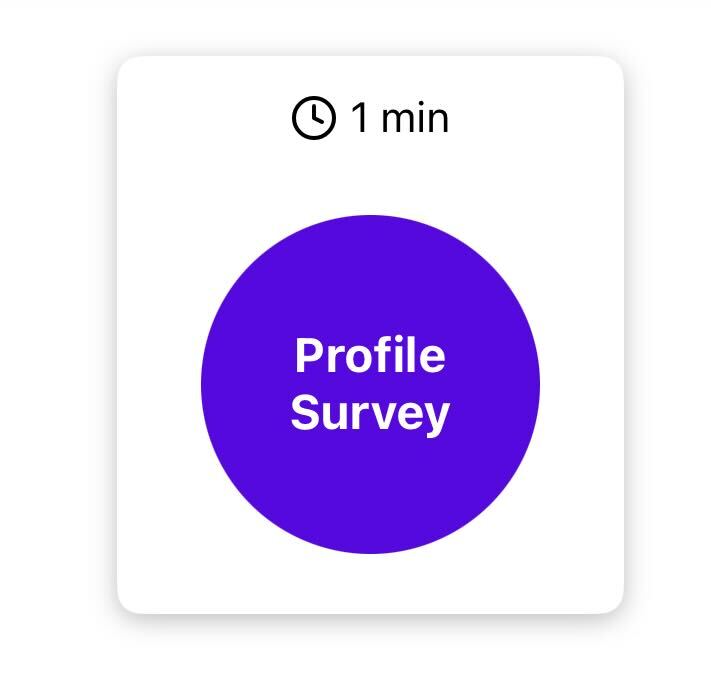
2. Survey Details
After completing the profile survey, users should then start receiving real surveys. Surveys will have the following attributes:
data class TRSurvey(
// Primary attributes
val surveyId: String? = null, // Unique identifier, will be used when a user taps on a survey
val lengthInMinutes: Int? = null, // The estimated time to complete the survey
val rewardAmount: Float? = null, // The reward amount for taking the survey
val currencyName: String? = null, // The name of the reward currency
val isHotTile: Boolean? = null, // Whether the survey should be designated as a "hot tile"
// Sale attributes
var isSale: Boolean? = null, // Whether a currency sale is currently active
var saleEndDate: String? = null, // If a sale is active, the UTC date it will end
var saleMultiplier: Float? = null, // The multiplier being applied to the sale
var preSaleRewardAmount: Float? = null, // The pre-multiplier reward amount, for enhancing UI during a sale
)
- We recommend displaying all primary data points to allow users to choose which survey length/reward they want
- Display example:
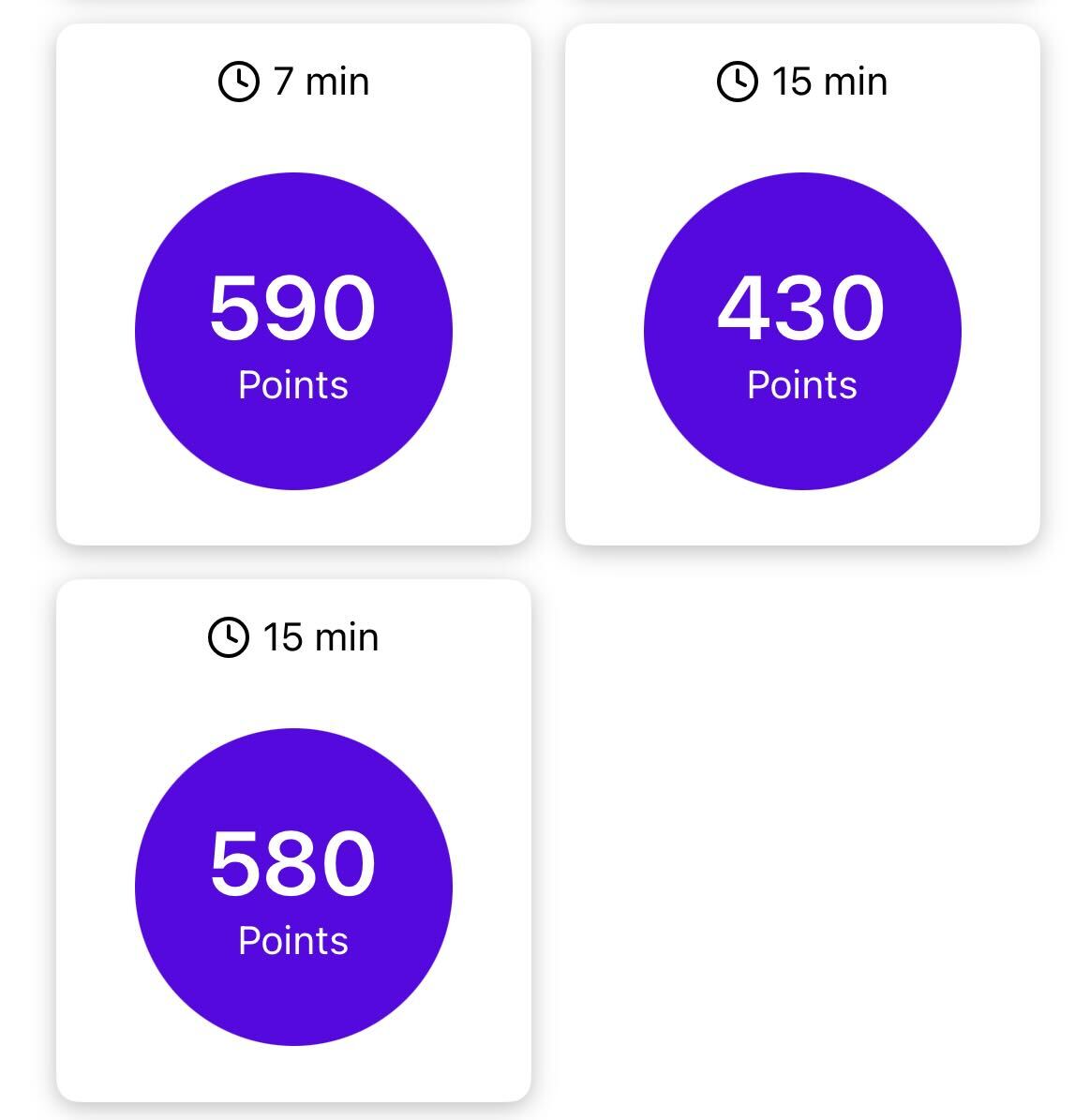
3. "Hot" Tiles
Hot tiles are surveys with exceptional scores, typically offering the best time-to-reward ratio. Displaying a special UI highlight for these surveys is recommended, as they tend to increase user engagement and click-through rates.
- Display example:
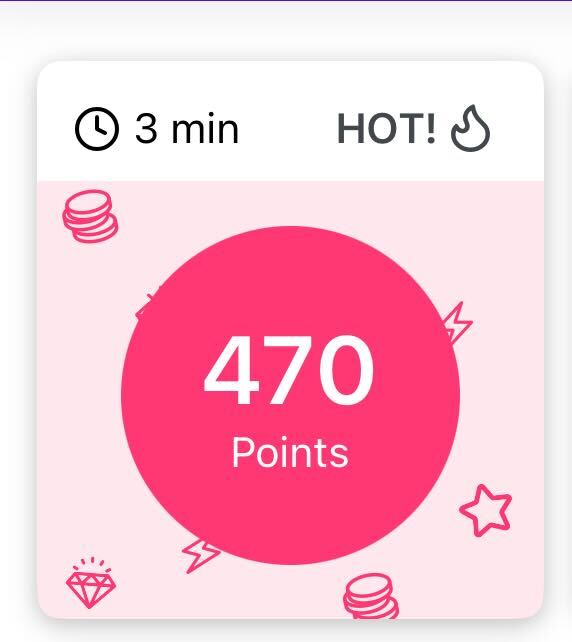
4. Currency Sales
When running promotional currency sales, the relevant sale attributes of the survey object will populate, allowing you to show enhanced UIs and CTAs to users. We recommend using this data to display the extra rewards boost on the individual tiles.
- Display example:
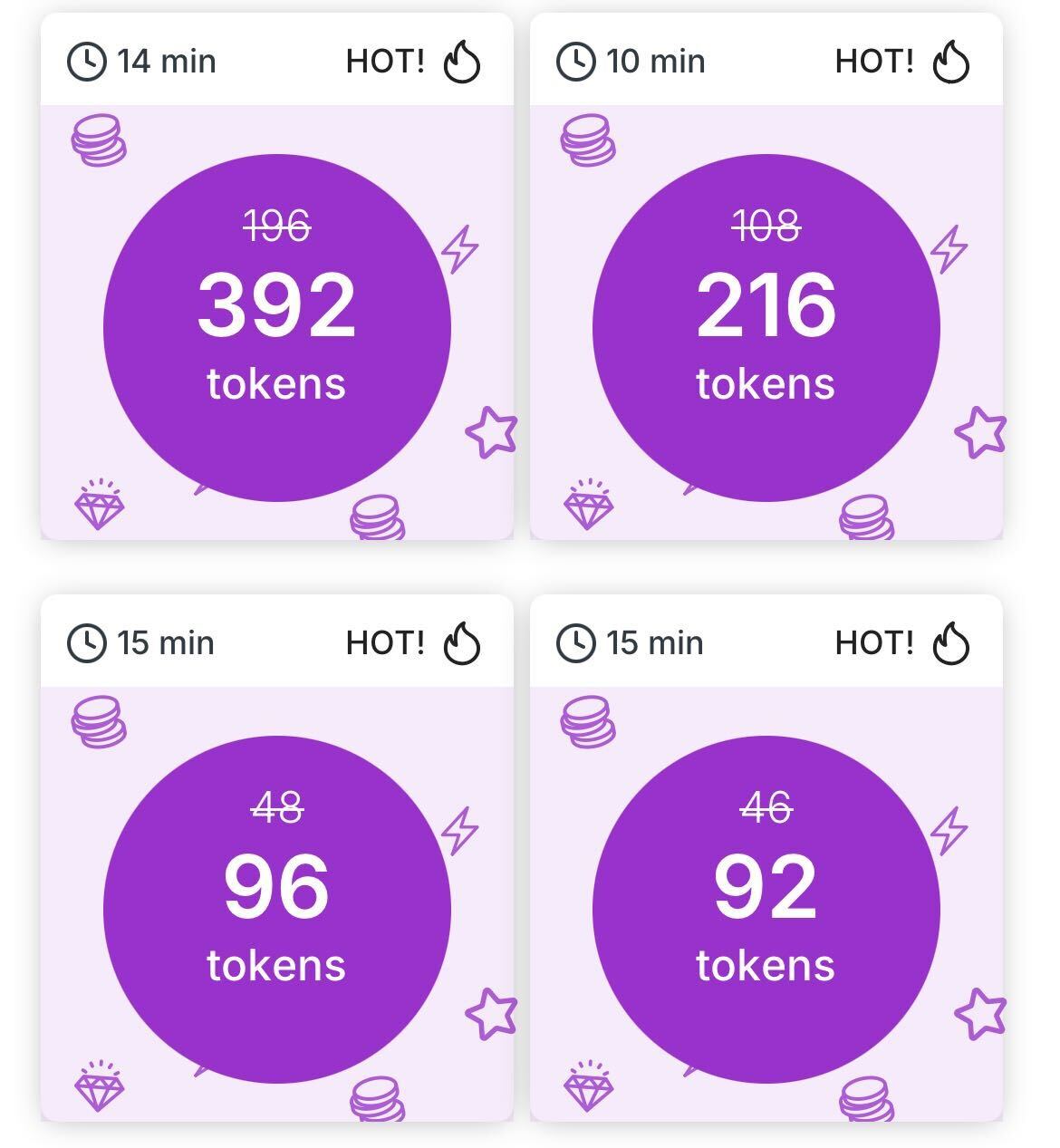
Integration
The code below demonstrates how to:
- Fetch surveys after SDK initialization
- Set up a surveys refreshed listener (required)
Key points:
- Fetch surveys only after the SDK Ready event
- Render the
TRSurveyobjects in your UI (seehandleMySurveysfunction) - Required: Set the surveys refreshed listener to get updates when surveys change
Attempting to fetch surveys before SDK Ready will result in an error and no surveys will be returned.
- Kotlin
- Java
TapResearch.initialize(
apiToken = "my-api-token",
userIdentifier = "my-user-identifier",
context = this@MainActivity,
errorCallback = { error -> handleMyError(error) },
sdkReadyCallback = {
Log.d(LOG_TAG, "SDK is ready")
// Surveys can be fetched anytime after SDK Ready
val surveys = TapResearch.getSurveysForPlacement("my-placement-tag"){}
handleMySurveys(surveys) // your surveys handler; handle null or empty list
// REQUIRED: Set your surveys refreshed listener
TapResearch.setSurveysRefreshedListener(object: TRSurveysRefreshedListener{
override fun onSurveysRefreshedForPlacement(placementTag: String) {
if (placementTag == "my-placement-tag") {
val updatedSurveys = TapResearch.getSurveysForPlacement(placementTag) {}
handleMySurveys(updatedSurveys) // your surveys handler; handle null or empty list
}
}
})
},
rewardCallback = handleMyRewards,
initOptions = null,
qqDataCallback = null,
)
TapResearch.INSTANCE.initialize(
"my-api-token",
"my-user-identifier",
MainActivity.this, // context
this::handleMyRewards,
this::handleMyError,
// SDK ready handler
() -> {
Log.d(LOG_TAG, "SDK Ready");
// Surveys can be fetched anytime after SDK Ready
List<TRSurvey> surveys = TapResearch.INSTANCE.getSurveysForPlacement("my-placement-tag", null);
handleMySurveys(surveys); // your surveys handler; handle null or empty list
// REQUIRED: Set your surveys refreshed listener
TapResearch.INSTANCE.setSurveysRefreshedListener(placementTag -> {
if (placementTag.equals("my-placement-tag")) {
List<TRSurvey> updatedSurveys = TapResearch.INSTANCE.getSurveysForPlacement(placementTag, null);
handleMySurveys(updatedSurveys);
}
});
},
this::handleQuickQuestion,
null //tapInitOptions
);
Showing a survey
You will need the surveyId from the TRSurvey object in order to show the survey:
- Kotlin
- Java
TapResearch.showSurveyForPlacement(
placementTag = "my-placement-tag",
surveyId = survey.surveyId, // from TRSurvey object
customParameters = null,
contentListener = object : TRContentCallback {
override fun onTapResearchContentShown(placementTag: String) {
// survey is being shown
}
override fun onTapResearchContentDismissed(placementTag: String) {
// survey was dismissed
}
},
errorListener = object : TRErrorCallback {
override fun onTapResearchDidError(trError: TRError) {
// a rare error occurred while showing the survey
}
}
)
TapResearch.INSTANCE.showSurveyForPlacement(
"my-placement-tag",
survey.surveyId, // from TRSurvey object
null, // custom parameters
new TRContentCallback() {
@Override
public void onTapResearchContentShown(String placementTag) {
// survey is being shown
}
@Override
public void onTapResearchContentDismissed(String placementTag) {
// survey was dismissed
}
},
new TRErrorCallback() {
@Override
public void onTapResearchDidError(TRError trError) {
// a rare error occurred while showing the survey
}
}
);
Passing custom parameters
If you need to pass custom parameters, please use:
- Kotlin
- Java
val customParameters = HashMap<String, Any>()
customParameters["isVIP"] = 1
TapResearch.showSurveyForPlacement(
placementTag = "my-placement-tag",
surveyId = survey.surveyId, // from your TRSurvey object
customParameters = customParameters,
contentListener = object : TRContentCallback {
override fun onTapResearchContentShown(placementTag: String) {
// survey is being shown
}
override fun onTapResearchContentDismissed(placementTag: String) {
// survey has been dismissed
}
},
errorListener = object : TRErrorCallback {
override fun onTapResearchDidError(trError: TRError) {
// rare error occurred while showing the survey
}
}
)
HashMap<String, Object> customParameters = new HashMap<>();
customParameters.put("isVIP", 1);
TapResearch.INSTANCE.showSurveyForPlacement(
"my-placement-tag",
survey.surveyId, // from your TRSurvey object
customParameters,
new TRContentCallback() {
@Override
public void onTapResearchContentShown(String placementTag) {
// survey is being shown
}
@Override
public void onTapResearchContentDismissed(String placementTag) {
// survey has been dismissed
}
},
new TRErrorCallback() {
@Override
public void onTapResearchDidError(TRError trError) {
// a rare error occurred while showing the survey
}
}
);