Handling Quick Question Responses
Overview
There are several ways to ingest Quick Question responses:
- In-app callback - Real-time responses within your app
- Server-to-server postback - Automated server notifications
- CSV download - Manual export from the dashboard
- API download - Programmatic data retrieval
Select an approach based on how you plan to use the Quick Question response data.
In-App Callback
In-app callbacks are fired whenever a user completes a Quick Question. Use this method when you need real-time access to response data.
Quick Question callbacks are configured during SDK initialization. See the platform-specific documentation below for implementation details:
- iOS Quick Question Response
- Android Quick Question Response
- Unity Quick Question Response
- React Native Quick Question Response
Server-to-Server Postback
Server-to-server postbacks are fired after a user answers a Quick Question, if a postback URL is configured in your app settings. Note: Setting up a postback URL does not prevent in-app callbacks from firing—both can be used simultaneously.
Setup Instructions
- Navigate to your app title and click Settings
- Select the platform (iOS and Android are configured separately)
- Add your Quick Question postback endpoint to "Quick Questions data postback URL"
- Click "Test data postback" to verify the endpoint
- Click "Save Changes"
Important: You must receive a 200 response from the test postback to save the URL.
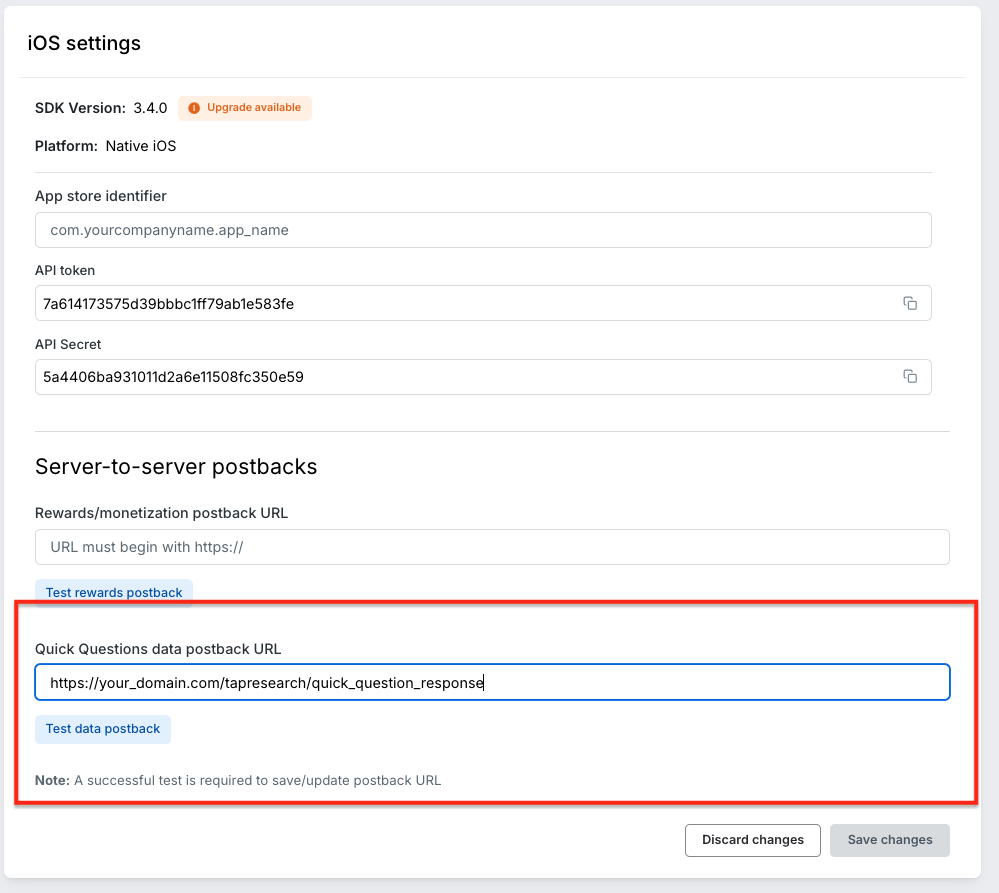
Example Payload
{
"type": "quick_questions",
"payload": {
"survey_identifier": "YOUR_SURVEY_IDENTIFIER",
"app_name": "YOUR_APP_NAME",
"api_token": "YOUR_API_TOKEN",
"sdk_version": "3.5.3",
"platform": "Android",
"placement_tag": "YOUR_PLACEMENT_TAG",
"user_identifier": "YOUR_USER_IDENTIFIER",
"user_locale": "en",
"seen_at": "2025-10-13T22:31:12.455Z",
"complete": {
"complete_identifier": "tap_qq_68_fb67345f15e08892a0635b7ddcac3138",
"completed_at": "2025-10-13T22:31:24.869Z"
},
"questions": [
{
"question_identifier": "50e2ed203cd2b810ba982b7ce9841939",
"question_text": "This is the question",
"question_type": "multiple_choice__single",
"user_answer": {
"value": "Answer F",
"identifiers": [
"78bf19eaad5a8bef5c804db7f8760f58"
]
}
},
{
"question_identifier": "e2b3f38f2c5f423ed8303bd68dc2dc77",
"question_text": "Test",
"question_type": "open_text",
"user_answer": {
"identifiers": [],
"value": "My answer"
}
}
],
"target_audience": [
{
"filter_attribute_name": "some_attribute_name",
"filter_operator": "equals",
"filter_value": "SomeValue",
"user_value": "SomeValue"
}
]
}
}
CSV Download
CSV download is available for any Quick Question through the publisher dashboard.
To download:
- Click the "..." dropdown in the top right corner of your Quick Question content card
- Select "Download CSV"
The CSV file contains all current responses and is updated in real-time.
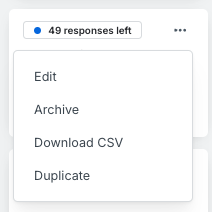
API Download
API download is available for all Quick Questions. This method is ideal when:
- Quick Question data is not needed immediately
- You want to pull all response data on a scheduled basis
- You're ingesting data into your own data warehouse
Note: This data is updated on a daily basis.
Getting Started
See the Reporting API Documentation for implementation details.
To get access to the stats API, contact our account management team at developers@tapresearch.com.